KALI – First things to do after installing Kali Debian Linux – The Visual Guide
Step 1 – Install Synaptic Package Manager
apt-get install synaptic
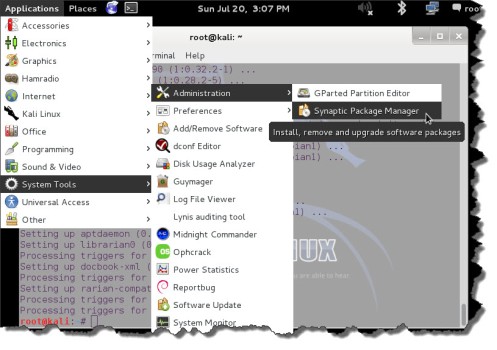 System Tools > Administration > Synaptic
System Tools > Administration > Synaptic
******
Step 2 – Install the AMAZING Lazy Kali Script
https://uwnthesis.wordpress.com/2013/07/31/kali-how-to-easily-update-kali-lazy-kali-script/
https://code.google.com/p/lazykali/downloads/list
 Lazy Kali is a mandatory step. Install it – and you’ll understand my enthusiasm for this legendary script.
Lazy Kali is a mandatory step. Install it – and you’ll understand my enthusiasm for this legendary script.
Use Lazy Kali to install hackpack.
Step 3 – Make 64 Bit into a multi architecture system.
Root Terminal
dpkg –add-architecture i386
apt-get update
apt-get install wine-bin:i386

This means you now have a multi architecture system and the Configure Wine option under System Tools.
This is really useful where your printer drivers are 32 bit and your Kali is 64 bit.
*****
Step 4 – Set Vista in Wine
Applications > System Tools > Configure Wine
Application Tab
Select “XP” or “Vista”.
Click Apply
Step 5 – Run Office 2007
Places > Office 2007 CD > look for setup.exe
Right click Setup.exe > Open with Wine Windows Program Loader
***
Step 6 – Run Office 2007
Applications > Wine > Programs > Microsoft Office
All apps apart from Powerpoint will work.
*****
Step 7 – Fix Powerpoint
Applications > System Tools > Configure wine
Libraries Tab
“New override for library”
Select “riched20.dll”, then click ADD
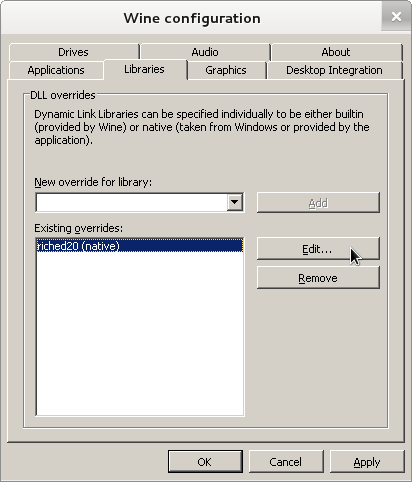
Click on the newly added “riched20.dll” file, click Edit and select “Native (Windows” option.
****
Step 8 – Launch Office 2007
Applications > Programs > Microsoft Office > Word
Step 9 – Install Nessus
https://uwnthesis.wordpress.com/2013/07/31/kali-how-to-install-nessus-on-kali/
32 or 64 bit version – check the package name).
dpkg -i Nessus-5.2.1-debian6_amd64.deb
*****
*****
/etc/init.d/nessusd start
 *****
*****
Step 10 – Install gedit
Applications > System Tools > Administration > Synaptic
gedit
*****
Step 11 – Install tree
Applications > System Tools > Administration > Synaptic
tree
tree / | more
tree ~/
*****
Step 12 – Install Notepad++
https://uwnthesis.wordpress.com/2014/07/21/kali-how-to-install-notepad-the-visual-guide/
KALI – How to Install OpenVAS on Kali Debian Linux – The Visual Guide
*****
KALI – How to install NESSUS on Kali – The Visual Guide
https://uwnthesis.wordpress.com/2013/07/31/kali-how-to-install-nessus-on-kali/
*****
KALI – How to crack passwords using Hashcat – The Visual Guide
https://uwnthesis.wordpress.com/2013/08/07/kali-how-to-crack-passwords-using-hashcat/
Trackbacks & Pingbacks
- KALI – How to format a USB drive in Linux to FAT32 – The Visual Guide | University of South Wales: Information Security and Privacy
- KALI – How to use DD to wipe your USB pen – The Visual Guide | University of South Wales: Information Security and Privacy
- KALI Linux – How to find the HASHING algorithm – The Visual Guide | University of South Wales: Information Security and Privacy
- KALI – How to install Notepad++ – The Visual Guide | University of South Wales: Information Security and Privacy
- KALI – BASH SCRIPTING – How to write a FOR loop – The Visual Guide | University of South Wales: Information Security and Privacy
- KALI – How to unzip files on Linux | University of South Wales: Information Security and Privacy
- KALI – How to install OpenVPN for Linux – The Visual Guide | University of South Wales: Information Security and Privacy
- KALI – How to crack passwords using Hashcat – The Visual Guide | University of South Wales: Information Security and Privacy
- KALI – How to write the BOOM Script – For Loops – The Visual Guide | University of South Wales: Information Security and Privacy
- KALI How to format a USB drive in Linux to FAT32 The Visual … – News4Security


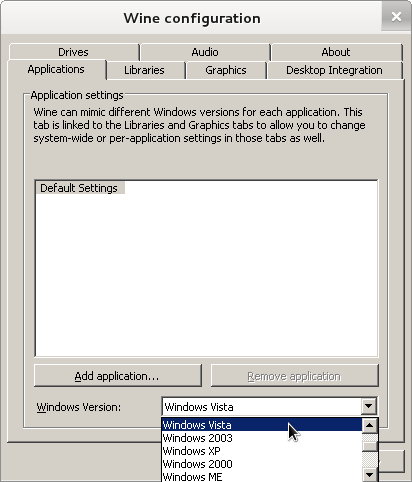
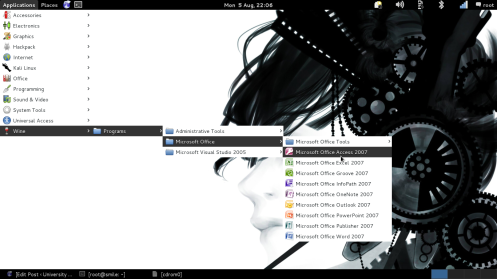


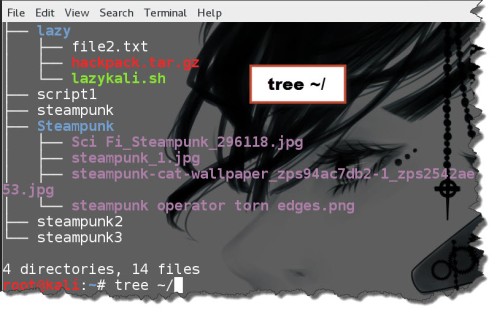

Works like a charm …. Thank you very much indeed .
Hvitserk from Belgium .
LikeLike
Hi Hvitserk,
Thank you for leaving a comment. You’ve made my day!
LikeLike
good post man…
LikeLike
Hi Bob,
Thank you! Glad you liked it – and thanks for leaving a comment… it’s wonderful to hear that’s its useful 🙂
LikeLike
hello
thanks for all the info ..
but for adding multi arch code is
dpkg –add-architecture i386
you have given
dpkg –add-architecture i386
give following error
dpkg: error: need an action option
Type dpkg –help for help about installing and deinstalling packages [*];
Use `dselect’ or `aptitude’ for user-friendly package management;
Type dpkg -Dhelp for a list of dpkg debug flag values;
Type dpkg –force-help for a list of forcing options;
Type dpkg-deb –help for help about manipulating *.deb files;
LikeLike
Hiya,
Yes, this is a quirk of wordpress I’m afraid. I copy in the code.. and it insists on formatting it – which makes the code incorrect.
There’s a screenshot attached, which should show the correct code…
I don’t know why wordpress insists on being so “helpful”… but it’s the bane of my life sometimes.
Follow the text in the screenshot and you should be fine.
Have fun.
LikeLike
oh yes it edited my texts in comment also..
and thanks again..
….
LikeLike
No problem. It’s always nice to have comments and feedback…. it makes certain that what I’m doing is “step by step” and works for everyone. There’s lots of notes on the Internet that are “step 1, 2, 5” and that’s just frustrating. When you’re new to something, we all need the notes to be structured and without any gaps.
So thanks for the comments – it’s great to hear from you 🙂
LikeLike
Reblogged this on Người Đến Từ Bình Dương.
LikeLike